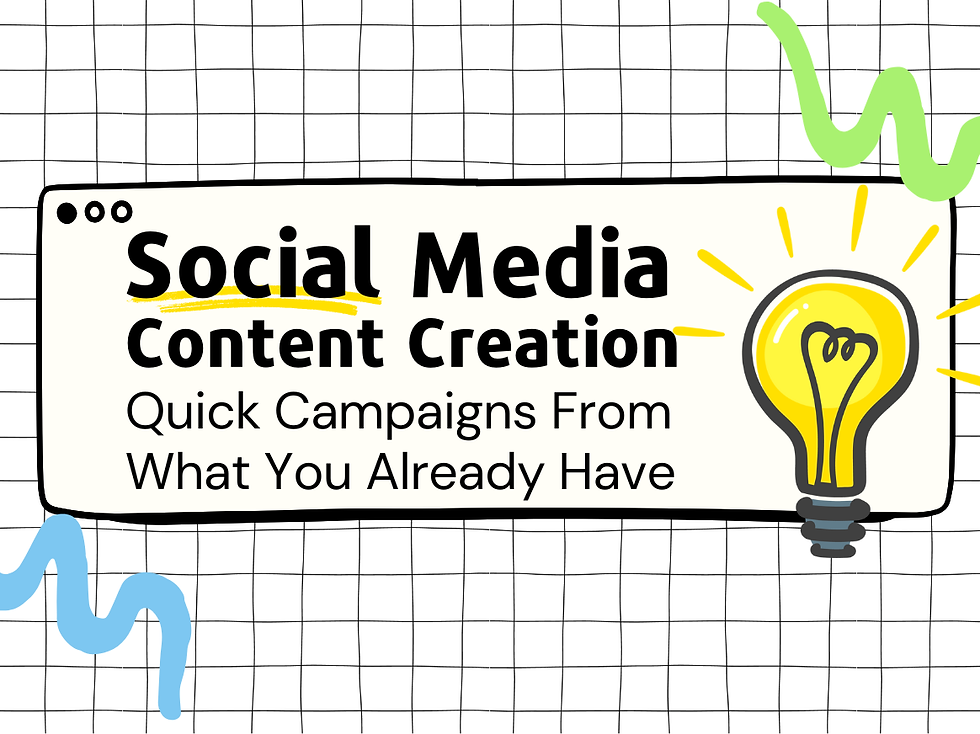Managing a Suite of iPads
- Joe Valenzuela

- May 15, 2024
- 5 min read
Updated: May 16, 2024
Increasingly, informal educators and Extension agents are buying collections of tablet devices for their programming. Managing a suite of tablets is different from managing our own individual devices: considerations include log-in ownership, managing app downloads and updates, keeping devices charged and safe, and making decisions about what user-generated content stays on the tablets . Our team from the Innovative Media Research and Extension department manages more than 30 iPads and has methodically planned a process to identify what would work best for our team and needs.
Acquisition: Getting the Devices
Use cases, Price/Model considerations, AppleCare: Figuring out how many iPads will be needed is entirely based on use cases. We already had roughly 20 iPads in hand, intending to acquire up to 10 more for Checking Out iPads. We have a collection of different types: some large and some small. After browsing the various available models, we prefer the iPad Air or the iPad Mini (based on our team's needs and demands). Price may play a significant role in considering which model of iPad you want to purchase; however, there were other things we considered. Other factors considered were AppleCare (additional charge for securing maintenance support if needed), screen size, storage capacity, CPU, and camera quality. The iPad Air had a bigger screen and comparable CPU/features to the iPad Mini; however, the iPad Mini was selected as these iPads would be potentially shipped (making shipping easier) and because they had the newer technology at the time.


Setup
Enrollment, Configuration, Physical setup (cases, storage, charging station)
Installing and updating software: We use Apple School Manager, a web-based service that allows us to register our iPads to our MDM (mobile device manager) server, which then integrates with JAMF, our device management service. We added the iPads to the Apple School Manager web-based portal and registered them with our JAMF MDM. The JAMF MDM service allowed us to configure software settings like Wi-Fi, apps we wanted installed, user permissions, and rights on all iPads.
Case: We wanted a case that would protect the screen and be functional in its design. The case we selected is the SEYMAC stock Case from Amazon. This case has a protective screen cover, kickstand, carrying strap, and an Apple Pencil holder. It is also reasonably inexpensive (~ $29.99). We want to protect it from drops and make it so that users can prop it up on their desks. For other iPads used with kids, we have chosen a case with more rubber padding similar to the Fintie Case, which offers more protection, but makes the iPads harder to ship. We use these cases with iPads that stay in our lab.
It can be confusing for users to keep iPads straight: A user may work on a project on one iPad and want to return to that same iPad the next day, for example. We also found success in keeping track of which device is which by labeling the outside of each iPad with the name and setting the wallpaper with the iPad’s name.
Storage: The next thing to take care of was the physical storage of the devices, as well as taking care of a charging solution. We wanted the iPads to be securely stored in a security case that could be locked when not in use. We also wanted a way to constantly have the iPads charged so they would be ready immediately for use. We went with a Fully Assembled 30 Bay Mobile Charging and Storage Cart to solve these issues. Although this option is pricey, many other options are available depending on the number of iPads that will be used and/or if a security cage is needed. For example, if only ten or fewer iPads are being managed, must be charged at all times, and do not require a security cage, the Unitek USB Charging Station is a viable option. You can also keep them on a rack in a secure space, but we recommend keeping a set of charging cables there so that they charge while they are stored.
Accessories:
Cleaners, Chargers: To maintain cleanliness, we purchased EVEO Premium electronic wipes. These are reasonably priced (at the time of writing this) and come with a microfiber towel to dry and remove marks. We did order extra microfiber towels as the EVEO wipe kit only included one. The iPads come with a 20W USB-C charger and power adapter; however, these will be living in the security cage. Additional power adapters and charging cables would be needed when the iPads were not in the security cage. We got an extra fifteen power adapters and charging cables to keep on hand and accompany the iPads when they were lent out.


Shipping:
The iPads are lent out to the county extension offices for various events and uses, so we also needed a safe way to ship them when necessary. We chose the Pelican 1557 Air Case. This case is designed to carry multiple electronic devices safely and has a protective foam insert. It can hold up to ten iPads, including accessories while avoiding dust and water. It also has two padlock holes, allowing combination or key locks to be used when shipping. The only downside discovered while using this case is that the iPads do not fit in the foam inserts when they have protective cases on them. The workaround for this issue is to remove the foam insert and use bubble wrap when necessary to ship. Also, be aware that more iPads and accessories being shipped will significantly increase the case's weight, increasing shipping prices.


Successes and Challenges:
✅ For software management, JAMF works quite smoothly when remotely installing apps or locking a device if it cannot be found.
✅ The protective cases for the iPads have worked out very well. The included kickstand has come in handy.
✅ The security cage/charging station has worked flawlessly since its purchase.
✅ The shipping case has been used several times; it’s nice because it provides plenty of space to ship up to ten pads and accessories while keeping everything protected and secured.
⚠️ Challenges we have encountered when it comes time to upgrade the device's software: some updates/upgrades must be initiated from the devices themselves.
⚠️ There is also an issue where the iPads request a sign-in to the Apple IDs to keep certain functionality. These sign-ins and updates/upgrades must be done on each device individually and, most times, require two-factor authentication. With 30 iPads, this is a tedious task to accomplish.
Checking Out iPads and Consultation:
NMSU Extension educators (faculty and staff) can check out iPads from Innovative Media, Research, and Extension. If you’d like to borrow an iPad for an event or other purposes, or if you or your department are considering setting up an iPad kit and would like to discuss options and use cases, please contact Joe Valenzuela via phone at 6-5773 or email at joev@nmsu.edu. Also, please check out our other blog post regarding Checking Out iPads.

Written by Joe Valenzuela, Tech Support Tech, Senior, Department of Innovative Media Research and Extension